Windows runs a
number of different services in the background. Some of them are
absolutely essential for the proper functioning of your computer, but
some of them are never needed by a home user. Disabling them can
considerably speed up your computer.
Unfortunately,
it's not all that easy to tweak Windows services. You have to be
absolutely sure which services you are disabling. Make a mistake and
your computer will be ruined. If something happens you may need to
reinstall windows and start all over again.
Basically, there
are two ways to optimize Windows services - you could either find a
list of services and use it as guidelines for tweaking, or you could
use a software optimizer. Using a good quality optimizer is a lot
easier and a lot safer than tweaking services manually.
When you are
managing services manually, the best way to do it is via services.msc
and not msconfig. This way you will get a better description of what
each service does. Another golden rule is that you shouldn't set the
service startup type to "Disabled" straight away. Set it to
"Manual" first and see what happens. If it's set to
"Manual", it will be launched on demand and use less system
resources. Here is a short list of services that most home users can
safely set to "Manual" or even disable later on:
- Application Experience (AeLookupSvc) - this service checks problems with applications against Microsoft's online database.
- Remote Registry (RemoteRegistry) - this service allows your Windows registry to be managed remotely. If your computer is not part of a corporate network, it's best to disable this service as it's a potential security hole.
- Smart Card Service (SCardSvr) - gives access to Smart Cards. These cards are used for logging in. If you don't use Smart Cards, you can disable this service along with SCPolicySvr (Smart Card removal policy service) and CertPropSvc (Smart Card certificate preparation service).
- Tablet PC Input Service (TabletInputService) - can be safely disabled if you don't use any PC pens and graphic tablets.
- Windows Error Reporting Service (WerSvc) - sends error reports to Microsoft.
- Windows Time (W32Time) - this service synchronizes time and date across your network.
Of course, there
are other services that can be disabled, but disabling them is not
relevant for all users and there is always the big IF (for example,
you can disable the Spooler Service if you don't have a printer).
Alternate
method using software:
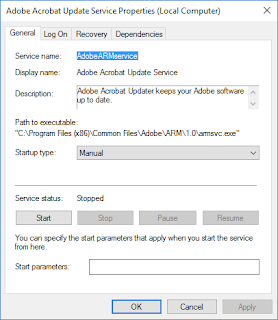
No comments:
Post a Comment